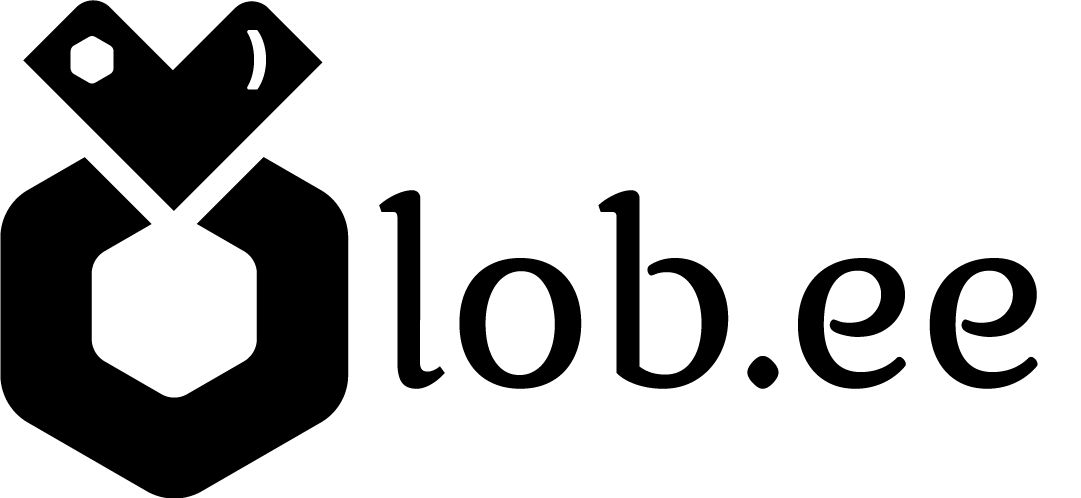Create your Lob.ee first link, add new block
Lobee Team
Last Update hace 4 años
Now It's time to create your first Link.
1. Log in to your Lob.ee Admin dashboard
2. Click in the three dots in the right corner of prefered link and hit 'Edit"
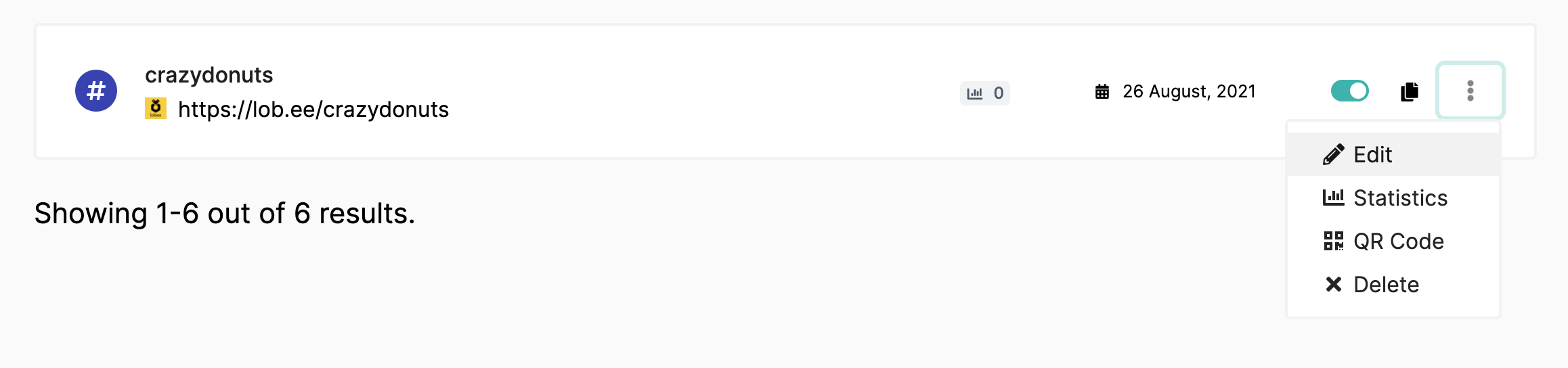
How to edit the current block
1. Click in the "Links" button beside the Settings
2. In the right of the block click in the three dots and then hit "Edit"
3. The block settings they will appear.
Now you can play and place various change in the block like:
- Destination URL
- Name
- Image Thumbnail URL
- Icon
- Text Color
- Background Color
- Border Radius
- Outline
- Animation
How to add a NEW block
1. Click in the "Links" button beside the Settings
2. In the right of the section click in the "Add Block" button
3. A pop Up window with a variety of options will show up
4. Choose the "Link: choise and continue
5. Insert for example you Facebook profile URL in the " Destination URL" field and your prefered Name in the "Name" field and hit "Submit" button
Now if you want to personalize the block and make it more catch eye you can repeat the "How to edit the current block" steps above
The video below will teach you how to create, edit and personalize your Lob.ee blocks, step by step.
Tip! Now you can continue with the section "What options do you have to add to your lob.ee blocks" HERE
If you have any questions, please contact our customer support team by emailing [email protected]