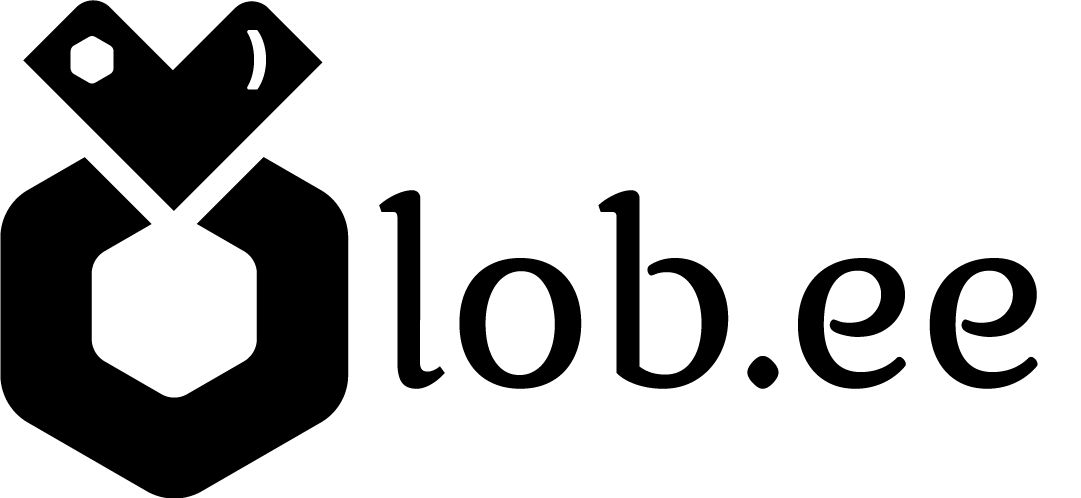How to share your Lob.ee URL online
Lobee Team
Last Update 4 tahun yang lalu
Adding your Lob.ee to Instagram
1. Log in to your Instagram
2. Navigate to your profile page by tapping on your profile image.
3. Click 'Edit Profile'
4. Paste your Lob.ee URL into the 'Website' field
Adding your Lob.ee to Facebook
1. Log in to your Facebook
2. Navigate to the 'About' page on your profile
3. Click 'Contact and basic info' section
4. Select '+Add a website'
5. Paste your Lob.ee URL into the 'Website address' field
6. Click 'Save'
Adding your Lob.ee to Twitter
1. Log in to your Twitter
2. Navigate to your profile
3. Click 'Edit Profile'
4. Paste your Lob.ee URL into the 'Website' section
Top Tip!
A great way to draw attention to your Lob.ee on Twitter is to share it in a tweet that you then pin. That way it's always the first tweet your audience reads on your profile.
Adding your Lob.ee to Linkedin
1. Log in to your Linkedin
2. Hit the pencil icon in your profile
3. Scroll down to the 'Contact info' section and hit the pencil icon
4. Paste your Lob.ee URL under 'Website URL'
5. Click 'Apply'
Adding your Lob.ee to Youtube
1. Go to 'Your channel' by clicking on your profile pic in the top left.
2. Hit 'Customize channel'
3. Click 'Basic info'
4. Under 'Links' add your link title and paste your Lob.ee URL in the URL field.
Then click 'Publish'
Adding your Lob.ee to Pinterest
1. Log in to your Pinterest account.
2. Hit 'Settings' by clicking the gear icon located in the top right corner on mobile and within the dropdown menu next to your avatar in the top right corner on desktop.
3. Paste your Lob.ee URL under 'Website URL'
Note: Ensure that you paste your URL with 'https://' otherwise Pinterest may flag your URL as invalid. Once you paste the full URL and hit 'done' it will automatically reformat your URL without the 'https://'.
Adding your Lob.ee to TikTok
1. Log in to your TikTok account
2. Go to the 'Profile' section of your account
3. Click on 'Manage Account' and switch to a 'Business Account'.
4. Click 'Edit profile'
5. Paste your Lob.rr URL into the 'Website' field
6. Click 'Save'
Note: On TikTok, you will need to switch over to a business account in order to add a website to your bio.
Adding your Lob.ee to Twitch
1. Log in to your Twitch channel
2. Click 'About'
3. Select 'Edit about & links'
4. Scroll down to the 'Social Links'
5. Add 'Lob.ee' in the first text field and paste your Lob.ee URL in the second text field
6. Click 'Add'