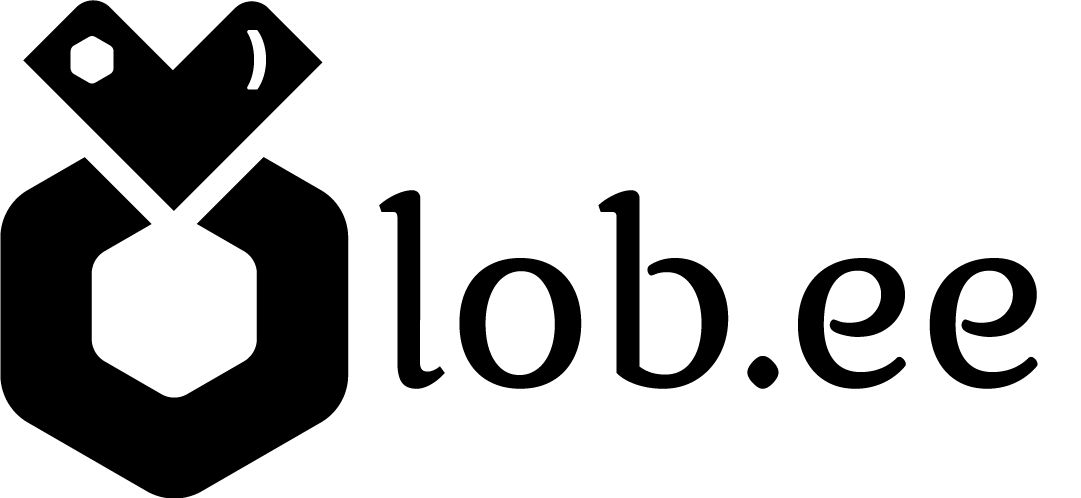Change your Lob.ee profile Theme settings.
Lobee Team
Last Update há 2 anos
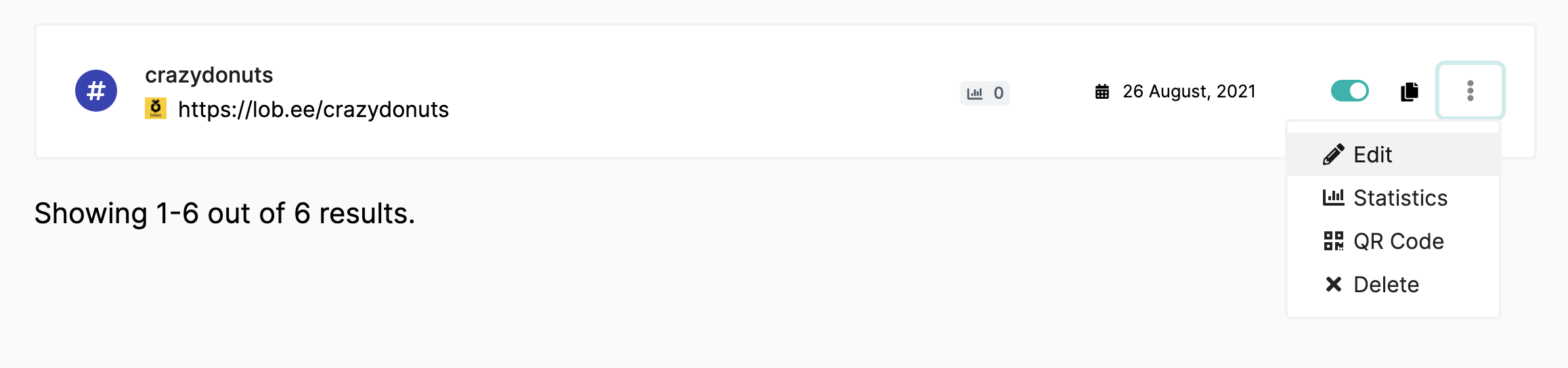
3. In the "Settings" Tab Select you will find a various options to configure your profile page appearance.
4. You can Select Between various 'Settings' you can change, style, colours, background and much more.
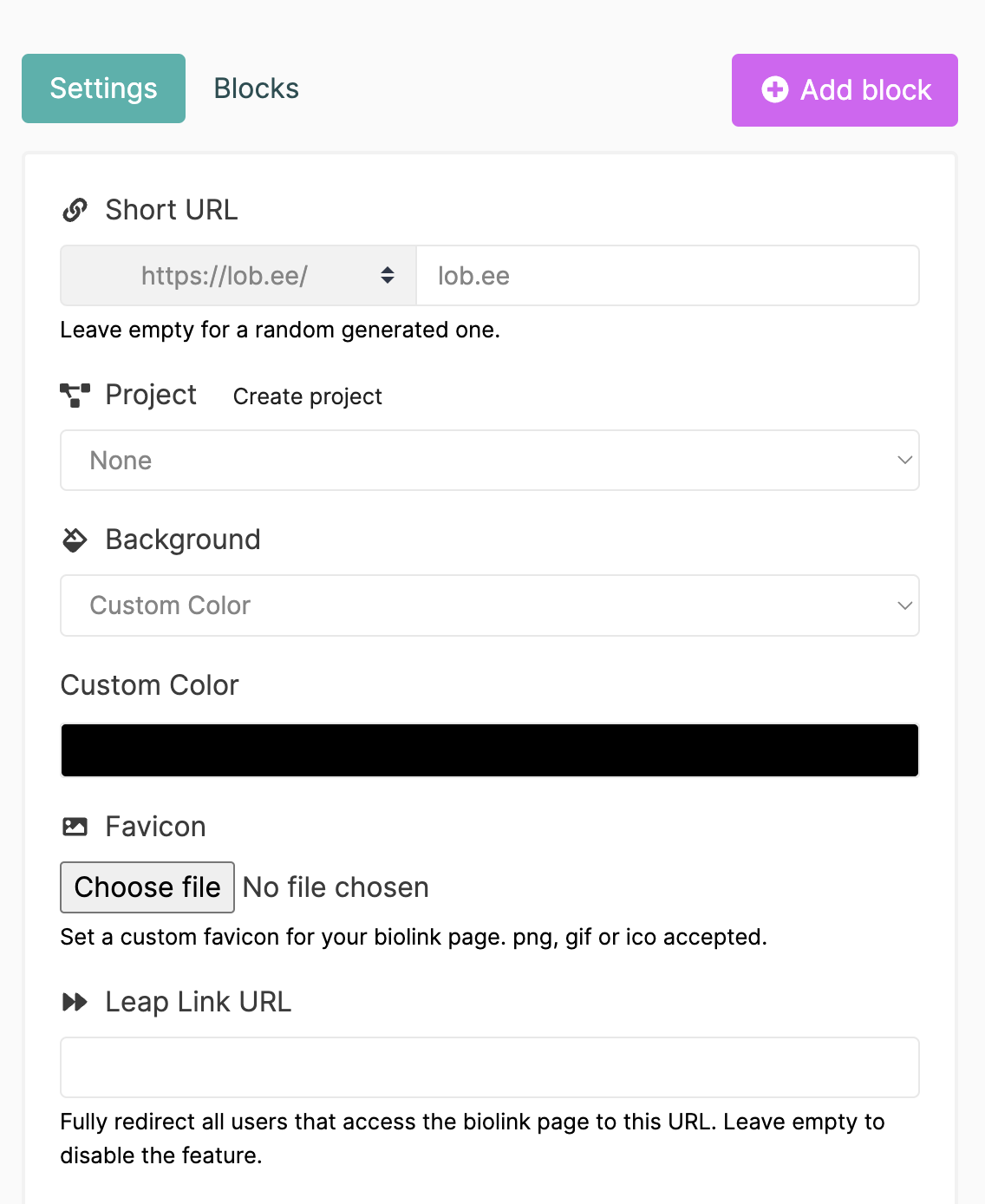
PRO feature Tips!
If you can't a theme that suits you, try our custom branding on Lob.ee PRO.
1. Select the cog icon to enable a custom profile.
2. Select your button color and style.
3. Change your background color, upload your own or choose from over 500,000 royalty-free images from here.
4. Select your font.
See the video below to learn step by step and discover more features
If you have any questions, please contact our customer support team by emailing [email protected]