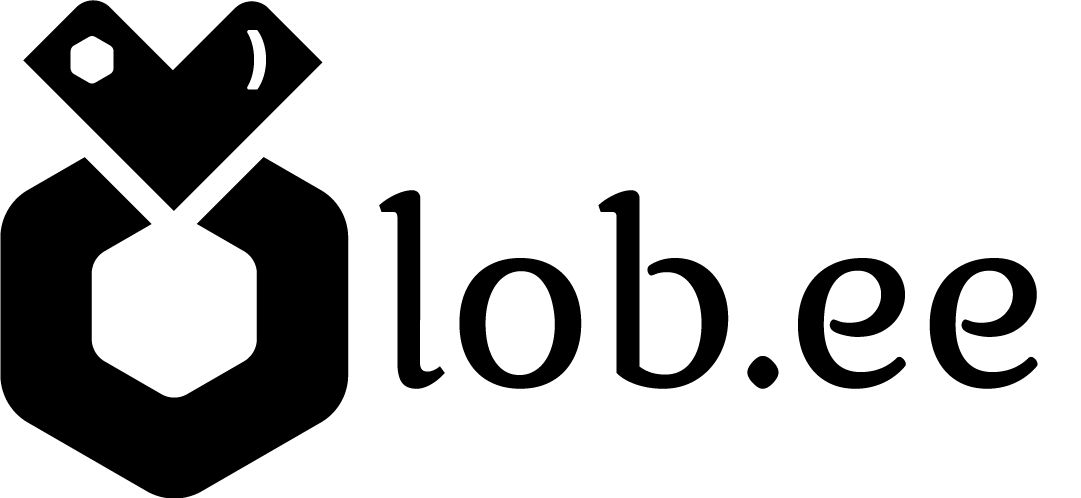Using the Social Links feature in settings
Lobee Team
Last Update 4 years ago
Lob.ee is a great place to link your audience to the different social platforms you have a presence on. This feature allows you to link various social media profiles as icons at the bottom of your Lob.ee.
You can add your social media profiles by going to the 'Socials' section in the 'Settings' tab of your Admin page.
to do that please
1. Log in to your Lob.ee Admin dashboard
2. Click in the three dots in the right corner of prefered link and hit 'Edit"
3. In the "Settings" Tab scroll down to "Socials" section tab
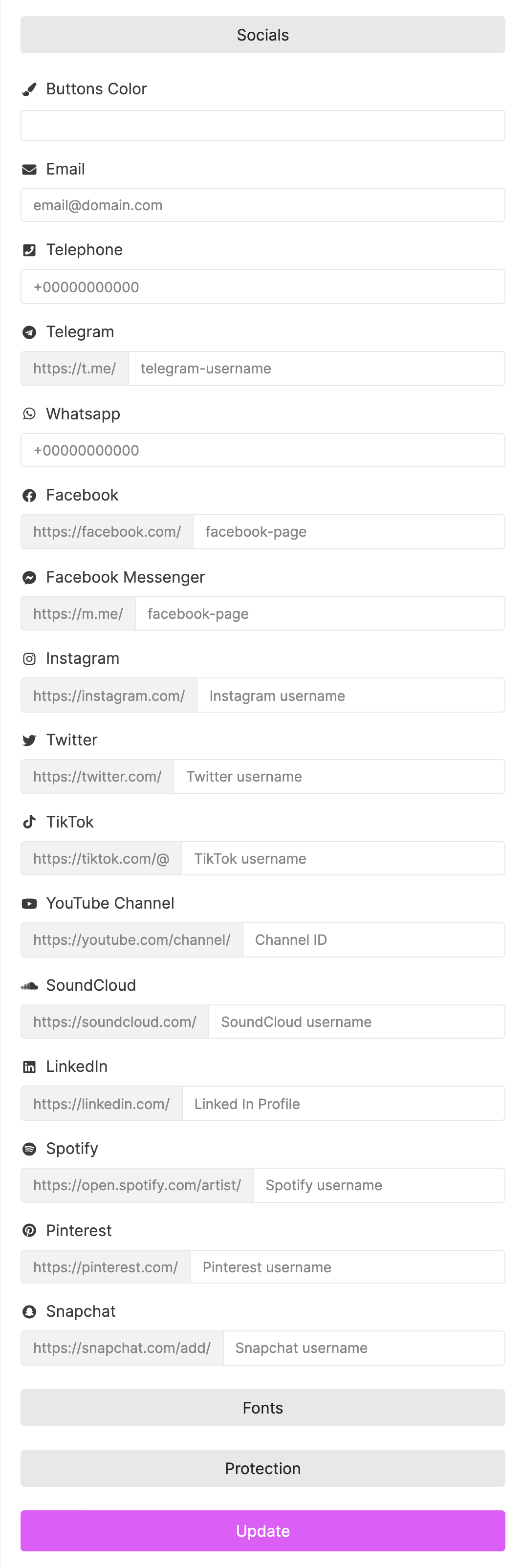
Each social media profile will either need to be added as a URL or by adding your social media handle. You can find out how to add your social media profiles as icons with the instructions below:
How to add your Email
To add your email as a social icon, type in your email address. For example [email protected]
Please Note: This is an example email address, you will need to use your own.
How to add your Facebook profile
To add your Facebook as a social icon, copy your Facebook profile URL and add it to the 'Facebook Page URL' section. Your Facebook URL will look like this: https://www.facebook.com/lobeeapp
Please Note: This is an example URL, you will need to use your own.
How to add your Twitter
To add your Twitter profile as a social icon, enter your Twitter handle in the 'Twitter handle' section. Your Twitter handle will look something like this: @MyTwitter
Please Note: This is an example and you will need to use your own Twitter handle. You will need to add the '@' symbol before entering your Twitter handle.
How to add your Instagram
To add your Instagram profile as a social icon, enter your Instagram handle in the 'Instagram handle' section. Your Instagram handle will look something like this: @MyInstagramaccount
Please Note: This is an example and you will need to use your own Instagram handle. You will need to add the '@' symbol before entering your Instagram handle.
How to add your YouTube
To add your YouTube channel as a social icon, copy your YouTube channel URL and add it to the 'YouTube URL' section. Your YouTube channel will look like this: https://www.youtube.com/channel/myyoutubechannel or like this https://www.youtube.com/channel/UCckHziCnDALB6V3AQsf_xpQ
Please Note: This is an example and you will need to add your own YouTube channel URL.
How to add your Soundcloud
To add your Soundcloud channel as a social icon, copy your YouTube channel URL and add it to the 'Soundcloud URL' section. Your Soundcloud URL will look like this: https://www.soundcloud.com/mysoundcloudusername
Please Note: This is an example link and you will need to add your own Soundcloud URL.
How to add your WhatsApp
To add your WhatsApp phone number as a social icon, enter your phone number including the international number format to the 'WhatsApp' section. Your phone number will need to look something like this: +61123456789.
Please Note: This is an example phone number and you will need to add your own phone number.
How to add your TikTok
To add your TikTok as a social icon, enter your TikTok username in the 'TikTok username' section. Your TikTok username will look something like this: @MyTikTokusername
Please Note: This is an example username and you will need to use your own. You will need to add the '@' symbol before entering your TikTok username.
How to add your Snapchat
To add your Snapchat as a social icon, copy your Snapchat URL and add it to the 'Snapchat URL' section. Your Snapchat URL will look something like this: https://www.snapchat.com/add/mysnapchaturl.
Please Note: This is an example and you will need to add your own Snapchat URL.
How to add your music streaming platforms
To add your Clubhouse URL, copy your Clubhouse URL and it to the 'Clubhouse URL' section. Your URL will look something like this:
https://www.clubhouse.com/@Lobee
or https://www.clubhouse.com/club/Lobee
Please Note: These are just examples and you will need to add your own Clubhouse URL.
If you have any questions, please contact our customer support team by emailing [email protected]